FM Dashboard, Frequently Asked Questions
Where can I access my FM Dashboard?
The FM Dashboard is designed specifically for Google Chrome. While the dashboard is accessible on mobile device via Google Chrome, the site was designed for intended use on either a desktop or laptop PC (via Google Chrome).
The dashboard is not loading when I sign-in.
Should your FM Dashboard not be loading correctly, please check your Internet connection. You may also want to do a hard refresh of Google Chrome (CTRL+F5) to ensure that Chrome pulls data from the cloud.
How do I create a new Site?
First, any Collector projects that you have access to will automatically display in the FM Dashboard. For Sites that will start with Condition Assessments, we recommend starting a new Project in the Collector project management dashboard. Once created, those sites will also show in the FM Dashboard.
For those sites that do not or will not have any survey data to start, navigate to the Data Management tab. Use the New button (upper left) and enter in the relevant information for the site. For the new site, you can then Add Building and Add Roof Area as needed to properly organize all site information.
Can I assign other users to my Project?
Yes. In the Data Management tab, use the Assign button for any site you would like to grant access to. Note that access can only be granted to other Veritas users.
How do I load my Site’s documentation?
Once the Site has at least one Building assigned and one Roof Area assigned to the Building, you will be able to add files. You can add any relevant files pertaining to the following categories:
As-Builts
Condition Assessments
Cost Proposals
Roof Plans
Specifications
Testing & Commissioning Reports
Warranties
Further, you may load as many files as necessary per category. All files will be assigned to that Site>Building>Roof Area.
If multiple Roof Areas have the same documents, should I redundantly upload them?
Yes. We do recommend saving a copy of the document per Roof Area for all Roof Areas that the document is relevant. While this may appear to be redundant, the Summary tab provides information specifically by Roof Area for very rapid and efficient document retrieval.
How does the Summary tab work?
The Summary tab is designed to be a rapidly accessible summary of all pertinent information related to a single Roof Area. Key reference data can be added by Roof Area (using the Edit Data button, right-hand side) and all roof area documents are immediately available at the bottom on the page.
What happens if I edit information in the Project Overview tab?
Information available in the Project Overview tab is the saved survey and condition assessment data from the original roof survey. Editing this data changes the master copy of the data within the Veritas Cloud. You are welcome to edit this data as you deem appropriate, which does not require using the Collector iPhone or iPad app.
You can access the data by selecting the Site, Building, Roof Area, and then the View option. Roof Area, Decks, Leaks, and Inventory data will all display as you scroll down the page. Each has an Edit button for editing as-needed.
Can I draw Roof Area Polygons in the FM Dashboard?
Absolutely! In the Project Overview tab, open a Site>Building>Roof Area that you would either like to draw a polygon for or to re-draw/edit a polygon for. Go to Edit Roof Area Polygon. From there the map will allow you to draw a polygon using the same controls as the Collector app.
When drawing, click on the map using the cursor. Each click on the map will be one point of the polygon. The polygon will start to show as an object on the map once you have clicked three (3) points.
The Rewind (double left triangle) button will remove the most recent point of the polygon. The Refresh button will allow you to start a new polygon from scratch. Click Save Roof Area Polygon to end.
Where is my data stored?
All data available through the FM Dashboard is stored on Google’s secure cloud data, called Firebase. This serves as your long-term storage solution.
Do I need to Archive old projects?
That is your call. Archiving does not delete data. It simply compressing and archives it, should you need it in the future. Archiving is intended to allow you to remove Sites from your dashboard Site list if you no longer need it and want to have a more condensed list.