Getting Started
This page provides general information for getting started on Collector for the first time.
Hardware
Collector is currently designed to only run on Apple iPads and is available through the Apple App Store. We recommend a minimum 6th Generation Apple iPad running at least iOS 13. While not required, we do highly recommend purchasing a stylus for use with the Collector app, which will help with accurately placing defect information in the app. We recommend choosing a stylus that is compatible with both iPads and iPhones. Note: The Apple Pencil is only compatible with iPads and is more expensive than the average stylus on the market.
Collector App
If you have not already, the Collector iPad app can be downloaded here. Download directly to your Apple iPad (will not work on Apple iPhones at this time).
Loading a Project
Your new project will be waiting for you when you log into Collector on your Apple iPad.
In the Collector app, tap on the project in the right hand list of Active Projects (this will populate the project fields on the left hand side of the screen). If your project is not showing, pull down on the list to Refresh.
Click on Download in the upper right and select Download Project. Then hit Submit under the project details on the left.
You only need to download a project once. If you exit the app later or go back to the Current Project List screen, you will only need to hit Submit to load the project and any previously captured data.
Still having trouble? Submit issues here and our team will be in touch shortly.